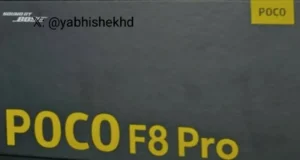How to Safely Factory Reset Your Xiaomi Phone in 2025

How to Factory Reset Your Xiaomi Phone Safely in 2025
Restoring your Xiaomi phone to factory settings can be a quick fix for software issues, a way to improve performance, or even just preparing the device for sale. But before you hit that reset button, it’s essential to back up your data to avoid losing precious memories and important information. In this guide, we’ll walk you through the steps of backing up your data using Mi Cloud or Google Drive, and how to selectively recover that data after the reset. Let’s get started!
Why Backing Up Your Data is Important
Before diving into the how-tos, it’s vital to understand why backing up your data is crucial. Your Xiaomi device holds a treasure trove of personal information—photos, videos, contacts, and messages that you wouldn’t want to lose. Losing this data can be devastating. Thus, creating a backup before performing a factory reset is fundamental. By doing so, you can recover your essential files and settings after the reset. Here’s what you should prioritize backing up:
- Photos and Videos: Cherished memories captured in images and clips.
- Contacts: Important social and professional connections.
- Messages: SMS and MMS, including significant conversations.
- Call History: Record of your incoming and outgoing calls.
- Notes and Recordings: Work-related notes or personal reminders.
- Calendar Data: Events and appointments to keep your schedule intact.
- App List and Data: Keep track of your installed apps and their settings.
- System Settings and Home Screen Layout: Your personalized device configuration.

Methods to Back Up Your Xiaomi
Backing Up with Mi Cloud
Mi Cloud is Xiaomi’s cloud storage service designed specifically for its users. It offers 5 GB of free storage and allows you to back up a variety of data. Here’s how to do it:
- Make Sure You Have a Mi Account.
If you don’t have a Mi Account, create one first by going to Settings > Mi Account > Add Account. - Open the Settings App.
Navigate to the Settings app on your Xiaomi device. - Select Mi Account.
Tap on Mi Account. - Go to Mi Cloud.
From the list, select Mi Cloud. - Choose “Back Up Device.”
Tap on Back Up Device to start the backup process. - Select What Data to Back Up.
You can choose which types of data to back up, such as contacts, messages, photos, videos, applications, and system settings. - Wait for the Backup to Complete.
The time it takes will depend on the amount of data being backed up.
Note: Mi Cloud backs up contacts, messages (SMS and MMS), photos, videos, call history, notes, recordings, calendar data, app list, and system settings. If you need more space, you can upgrade your plan at i.mi.com/vip, but the cost may vary by region.
Backing Up with Google Drive
Google Drive is another excellent option for backing up your Xiaomi, especially since it’s integrated with Android. It provides 15 GB of free storage (shared with Gmail and Google Photos) and backs up various data types. Here’s how to set it up:
- Ensure You Have a Google Account.
If you don’t have a Google account set up on your Xiaomi, go to Settings > Accounts > Add Account > Google and add one. - Open the Settings App.
Go back to the Settings app on your Xiaomi. - Select Google.
Tap on Google. - Go to “Backup.”
Select Backup (or “Backup & Restore” in some versions). - Enable “Back Up with Google One.”
Turn on the “Back Up with Google One” option and follow the on-screen instructions. - Choose What Data to Back Up.
You can select Photos and Videos, Device Data, or both options. - Wait for the Backup to Complete.
The backup may take up to 24 hours, depending on the amount of data.
Note: Google Drive backs up applications and their data, call history, contacts, device settings, SMS and MMS messages, Wi-Fi networks, and passwords (if you have a screen lock), along with additional data from Google apps like Gmail and Google Photos. It’s ideal for users already utilizing Google services for a seamless integration.
What Data is Backed Up with Each Method?
Knowing exactly what data is included in each backup option is crucial to ensure all your essential information is covered. Here’s a comparison table:
| Service | Data Backed Up |
|---|---|
| Mi Cloud | Contacts, messages (SMS/MMS), photos, videos, call history, notes, recordings, calendar, app list, system settings, home screen layout. |
| Google Drive | Applications and their data, call history, contacts, device settings, SMS/MMS messages, Wi-Fi networks, and passwords (with lock), Google app data. |
As you can see, there’s some overlap between the two services, but Mi Cloud includes the home screen layout, which Google Drive does not back up. On the other hand, Google Drive backs up Wi-Fi networks and passwords, which can be handy. You can use both services for complete coverage.
When to Perform a Factory Reset
A factory reset on your Xiaomi can be beneficial in several situations:
- Slow Performance: If your phone is sluggish, apps frequently crash, or battery drains quickly, a factory reset can help by clearing corrupted files and refreshing the device.
- Software Issues: Persistent software problems that other troubleshooting methods can’t fix might require a factory reset.
- Preparing for Sale or Gift: It’s essential to erase all personal data before selling or gifting your phone. A factory reset ensures your information is completely wiped.
- After a Major Update: Sometimes, issues arise after installing significant software updates. A factory reset can address these problems.
- Security Concerns: If you suspect your phone has been compromised by malware or was lost and is now retrieved, a factory reset can help secure your data.
In all these scenarios, backing up your data beforehand is critical to avoid losing important information.
How to Factory Reset Your Xiaomi Phone
Now that your data is backed up, you can proceed with the factory reset. There are two main methods to do this on a Xiaomi device: through the settings or using recovery mode.
Method 1: Through Settings
- Open the Settings App.
Go to Settings on your Xiaomi. - Navigate to “About Phone.”
Depending on your MIUI version, this may be under Additional Settings or directly as About Phone. - Select “Factory Reset.”
Look for the Factory Reset or Reset option. - Choose “Erase All Data.”
Tap on Erase All Data (factory reset). - Confirm Your Action.
You may need to enter your PIN, pattern, or password to confirm. - Wait for the Reset to Complete.
The phone will reboot and begin the reset process.
Method 2: Through Recovery Mode
If you can’t access the settings, you can use recovery mode:
- Turn Off Your Phone.
Power off your device completely. - Press and Hold Buttons.
Press and hold both the Power button and the Volume Up button simultaneously for about 10 seconds until you feel a vibration. - Navigate to “Wipe Data.”
Use the Volume Down button to navigate to Wipe Data and press the Power button to select it. - Confirm Your Choice.
Select Yes to confirm the factory reset. - Reboot the System.
Choose Reboot System Now to restart your phone.
How to Recover Your Data After the Reset
Recovering from Mi Cloud
- Set Up Your Phone.
Follow the initial setup process after the reset. - Log In to Your Mi Account
When prompted, log in with the same Mi Account you used for the backup. - Restore Your Data.
During setup, you should see an option to restore from the Mi Cloud backup. Select it, and your data will be restored automatically.
If you need to restore specific data, such as contacts or photos, you can access the corresponding apps after setting up, as Mi Cloud syncs automatically.
Recovering from Google Drive
- Set Up Your Phone.
Complete the initial setup process. - Log In to Your Google Account.
Sign in with the same Google account you used for the backup. - Restore Your Data.
During setup, you’ll be asked if you want to restore from the Google backup. Select “Yes,” and your data will be restored.
Similar to Mi Cloud, you can check specific data by accessing apps like Google Photos for pictures or the Contacts app to restore contacts.
Verifying Your Backup
After initiating the backup process, it’s essential to verify that your data has been backed up correctly. Here’s how to do it for both services:
For Mi Cloud:
- Go to Settings > Mi Account > Mi Cloud.
- Tap on Back Up Device to check the last backup time and the amount of data backed up.
- You can also visit i.mi.com on a computer, log in with your Mi account, and check the “Backup” section to see what data is stored.
For Google Drive:
- Go to Settings > Google > Backup.
- Tap on Manage Backup to view the last backup time and which data is included.
- You can also visit drive.google.com on a computer, log in with your Google account, and check the “Backups” folder if available, or verify specific apps like Google Photos for backed-up images.
Selectively Recovering Specific Data
Sometimes, you might want to recover only certain types of data after the reset. Here’s how to do it for both services:
From Mi Cloud:
- Contacts: During setup, choose to restore contacts from Mi Cloud, or go to the Contacts app afterward and sync.
- Photos and Videos: Open the Gallery app, and it should sync with Mi Cloud if you have the sync option enabled.
- Messages: Messages restore automatically when you log in with your Mi account.
- Applications: The app list will restore, but you’ll need to reinstall them from the app store.
From Google Drive:
- Contacts: During setup, choose to restore contacts from Google, or go to the Contacts app and sync.
- Photos and Videos: If Google Photos is set up, your media should sync automatically.
- Messages: SMS and MMS can be restored from the Google backup during setup.
- Applications: Apps and their data can be restored from Google Play Store backups.
Additional Tips and Precautions
Automatic Backups: Both services offer automatic backup options. For Mi Cloud, enable it at Settings > Mi Account > Mi Cloud > Back Up Device > Automatic Backup. For Google Drive, it’s usually enabled by default when you turn on the backup, but you can manage it at Settings > Google > Backup.
Backup Status: Regularly check if your backups are up to date. For Mi Cloud, go to Settings > Mi Account > Mi Cloud > Back Up Device to view the last backup time. For Google Drive, check under Settings > Google > Backup.
Storage Space: Keep an eye on the available space in your cloud accounts. Mi Cloud offers 5 GB for free, while Google Drive provides 15 GB (shared with Gmail and Google Photos). If you exceed the limit, you may need to upgrade your plan or delete unnecessary files.
Data Security: Since your data is stored in the cloud, make sure your accounts are secure. Use strong, unique passwords and enable two-factor authentication if available.
Test Your Backup: Before performing a factory reset, it’s a good idea to test your backup by restoring it on another device or checking if you can access your data through the cloud.
Frequently Asked Questions (FAQs)
Can I back up my Xiaomi without a Mi or Google account?
Yes, you can perform a local backup on your device or to a USB drive, but this method is less secure and may not cover all data types.
What happens if I don’t back up my data before the reset?
All your data will be permanently erased, and you won’t be able to recover it unless you have a prior backup.
How long does a factory reset take?
It usually takes a few minutes, but it can vary depending on your phone model and the amount of data being erased.
Does a factory reset fix software issues?
Often, yes. A factory reset can resolve many software problems by restoring the phone to its original state.
Can I restore specific data after the reset?
With cloud backups, it’s possible to selectively restore certain types of data, but this depends on the backup service. For example, Google Drive allows restoring only contacts or applications, while Mi Cloud may restore all data at once.
Preparing for a Fresh Start
Performing a factory reset on your Xiaomi phone is a powerful tool for troubleshooting, selling your device, or starting anew. However, backing up your data first is essential to avoid losing memories and vital information. By following the detailed steps in this guide, you can securely back up your data using Mi Cloud or Google Drive and confidently perform the reset, knowing your information is safe and can be easily recovered. Remember, preparation and caution are key to a successful reset. With this guide, you’re ready to tackle the process like a pro. Happy resetting!
**Disclaimer**:
All procedures described in this article are provided for informational and educational purposes only. Any actions taken by the user based on this information are at their sole responsibility. These procedures may temporarily or permanently render devices inoperable. Engaging in these practices carries inherent risks, including the potential loss of information and data. The user assumes all liability for any consequences, damages, or losses resulting from attempting these procedures. We strongly recommend consulting a professional before proceeding and ensuring proper precautions are taken to safeguard devices and data. Proceed with caution.