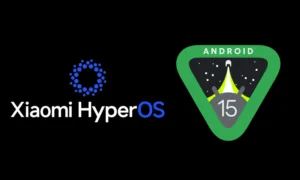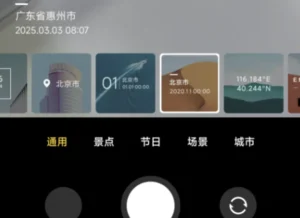How to Install Android 16 Beta on Xiaomi Devices: Step-by-Step Guide
How to Install Android 16 Beta on Xiaomi Devices: Your 2025 Guide
The wait is over—Android 16 Beta is here, and Xiaomi fans can now get a taste of the latest OS packed with HyperOS 2 goodness. As of April 10, 2025, devices like the Xiaomi 15 and Xiaomi 14T Pro are among the first to join the Android 16 Beta party. If you’re eager to explore new features like enhanced multitasking, improved privacy controls, and a sleek redesigned UI, this guide will walk you through the installation process step-by-step. Ready to upgrade your Xiaomi device? Let’s dive in!

Which Xiaomi Devices Can Install Android 16 Beta?
Google typically kicks off Android Beta programs with Pixel devices, but Xiaomi quickly follows suit for its flagship models. Based on current leaks and Xiaomi’s update history, the following devices are likely eligible for the Android 16 Beta in 2025:
- Xiaomi 15
- Xiaomi 14T Pro
- Redmi K70 Ultra (select regions)
Note: Availability may vary by region and model. Check Xiaomi’s official channels or Xiaomiforall.com for the latest updates on eligible devices. Since this is a beta, expect potential bugs—proceed with caution and back up your data first!
What You’ll Need Before Starting
Before installing Android 16 Beta on your Xiaomi device, gather these essentials:
- Eligible Xiaomi device: Confirm your model is supported (e.g., Xiaomi 15 or 14T Pro).
- Stable internet connection: For downloading the update package.
- At least 50% battery: Avoid interruptions during installation.
- USB cable and computer (optional): For manual installation via Fastboot.
- Backup: Save your photos, apps, and data to avoid losing anything.
Method 1: Install Android 16 Beta via OTA Update
The easiest way to get Android 16 Beta is through an over-the-air (OTA) update, assuming Xiaomi rolls it out officially. Here’s how:
- Check for Updates:
- Go to Settings > About Phone > System Update.
- Tap the three-dot menu in the top-right corner and select Choose Update Package (if available).
- Join the Beta Program:
- Visit Xiaomi’s official beta program page or the Mi Community app.
- Sign up with your Mi Account and opt in with your device.
- Download the Beta:
- Once enrolled, your device should detect the Android 16 Beta update.
- Tap Download and wait for the file to fetch.
- Install and Reboot:
- After downloading, hit Install.
- Your device will restart and boot into Android 16 Beta with HyperOS 2.
Pro Tip: If the OTA option isn’t available yet, keep an eye on Xiaomiforall.com for announcements or try the manual method below.
Method 2: Manual Installation with Fastboot
For the tech-savvy or those who can’t wait for OTA, manually flashing the Android 16 Beta Fastboot ROM is an option. Here’s the process:
- Unlock Your Bootloader:
- Go to Settings > About Phone > Tap MIUI Version (or OS Version) 7 times to enable Developer Options.
- Navigate to Settings > Additional Settings > Developer Options > Mi Unlock Status and link your Mi Account.
- Use the Mi Unlock Tool on your PC to unlock the bootloader (this wipes your device).
- Download the Fastboot ROM:
- Visit Xiaomi’s official site or trusted sources like Xiaomi Firmware Updater for the Android 16 Beta Fastboot ROM for your device (e.g., Xiaomi 15: OS2.0.109.0.VOCMIXM).
- Extract the ZIP file on your computer.
- Set Up Your PC:
- Install ADB and Fastboot tools from the Android SDK Platform Tools.
- Enable USB Debugging in Developer Options on your phone.
- Flash the ROM:
- Power off your device and boot into Fastboot mode (press Power + Volume Down).
- Connect your phone to your PC via USB.
- Open a command prompt/terminal in the Fastboot folder, then type:
fastboot flash recovery recovery.img fastboot boot recovery.img - Use the recovery menu to sideload the ROM file or run:
fastboot update rom_file_name.zip
- Reboot:
- Once flashing completes, reboot with:
fastboot reboot - Your Xiaomi device should now run Android 16 Beta.
- Once flashing completes, reboot with:
Warning: Unlocking the bootloader and flashing ROMs carry risks. Proceed only if you’re comfortable with the process.
What’s New in Android 16 Beta with HyperOS 2?
Once installed, you’ll enjoy features like:
- Enhanced Multitasking: New split-screen ratios and bubble modes.
- Privacy Upgrades: One-time app permissions and better background controls.
- HyperOS 2 Polish: Smoother animations and deeper Xiaomi ecosystem integration.
Expect some quirks, though—it’s a beta, after all!
Troubleshooting Tips
- Update Not Showing? Clear the System Update app cache or try manual installation.
- Bootloop Issues? Re-flash the ROM or revert to a stable HyperOS build using Fastboot.
- Need Help? Drop a question in the Xiaomiforall.com comments—we’ve got you covered!
Should You Install Android 16 Beta?
If you love being an early adopter and don’t mind occasional bugs, installing Android 16 Beta on your Xiaomi device is a no-brainer. For daily drivers, though, consider waiting for the stable release later in 2025. Either way, stay tuned to Xiaomiforall.com for the latest Xiaomi updates and guides.
Ready to take the plunge? Share your experience with Android 16 Beta in the comments below, and let’s geek out together!
Disclaimer:
Xiaomiforall.com provides information for educational and informational purposes only. We are not responsible for any outcomes, damages, or issues arising from following the procedures described in this and/or any article, including the installation of Android 16 Beta on Xiaomi devices. We do not push or encourage readers to perform these actions. Proceed at your own risk, and ensure you understand the potential consequences before making any changes to your devic