How to Unlock Bootloader on Xiaomi Devices: A Step-by-Step Guide (Updated 2023)
Unlocking the bootloader on Xiaomi devices allows users to fully customize their smartphones. For those interested in installing custom ROMs, gaining root access, or even flashing a recovery, unlocking the bootloader is a crucial step. Xiaomi ships their devices with a locked bootloader by default, which ensures the device runs only authorized software. However, unlocking it provides greater freedom. This guide from Xiaomi for All will walk you through the process in detail, ensuring you can safely unlock your Xiaomi device. Unlock Xiaomi Bootloader
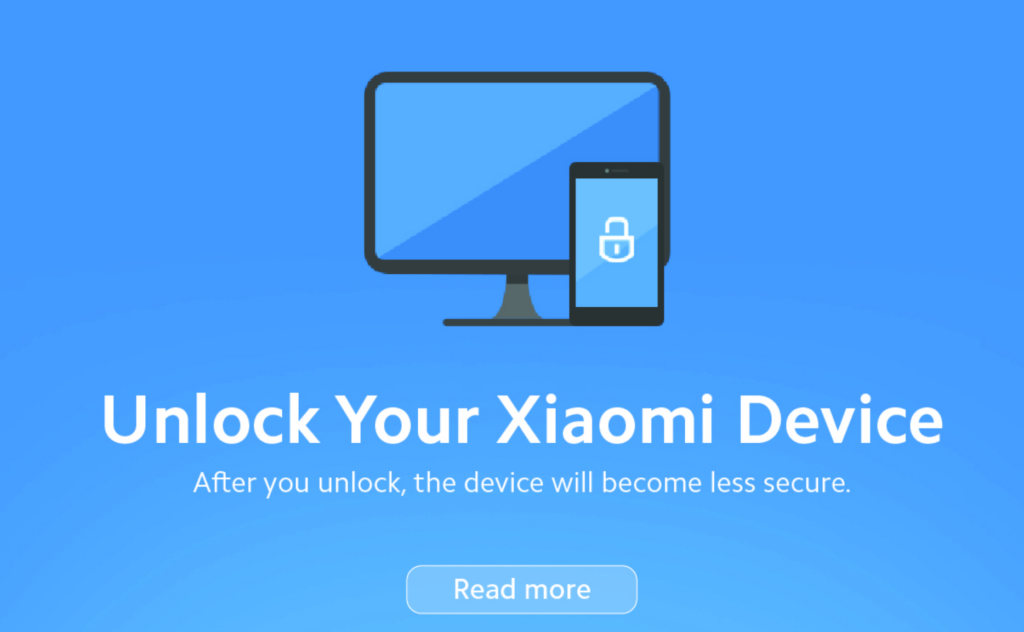
Understanding the Xiaomi Bootloader
The bootloader, as its name suggests, is the program that controls your phone at startup. It checks the integrity of the system and, if everything is in order, boots the operating system. However, when the bootloader is locked, it restricts the phone to boot only authorized operating systems. As a result, without unlocking it, users cannot:
- Install custom ROMs
- Change recovery modes
- Root their devices
In the past, Xiaomi devices were known for their open-source nature. However, Xiaomi later introduced the policy of shipping their phones with locked bootloaders to enhance security. Unlocking it, therefore, allows users to install custom software and bypass these restrictions. Below, we’ll guide you through the steps to unlock your Xiaomi bootloader.
Step-by-Step Tutorial to Unlock Xiaomi Bootloader
Step 1: Create a Xiaomi Account
The first step to unlocking the bootloader is having a Xiaomi account. If you do not already have one, you can create it on your Xiaomi phone or by visiting the official Xiaomi website.
- Ensure your account is linked to your phone number, as this will be required throughout the process. Use the same phone number to create the account, apply for unlock permissions, and link it to your device.
Step 2: Enable Developer Options and USB Debugging
Next, you need to enable developer options on your device and link your Xiaomi account to the phone.
- Go to Settings > About phone > MIUI Version.
- Tap on the MIUI version seven times until you see the notification, “You are now a developer!”
- Return to Settings, select Additional settings, then Developer options.
- Enable OEM unlocking and USB debugging.
- In the Developer options, click on Mi Unlock status and link your Xiaomi account to the device. This step is essential.
Your phone should now be ready to start the bootloader unlocking process.
Step 3: Request Unlock Permission from Xiaomi
Xiaomi requires users to request unlock permissions. This typically takes a few days but sometimes extends up to 10 days.
- Download the Mi Unlock tool from Xiaomi’s official website and install it on your PC. You will use this tool to unlock the bootloader.
Once your request is approved, you can move forward with unlocking the bootloader.
| Step | Action |
|---|---|
| Create Account | Create a Xiaomi account, link it to your phone, and request unlock permission. |
| Developer Mode | Enable OEM unlocking and USB debugging in developer options. |
| Mi Unlock Tool | Download the Mi Unlock tool and install it on your computer. |
Unlocking the Bootloader Using Mi Unlock Tool
Now that you have followed the previous steps, it’s time to unlock your device’s bootloader.
- Power off your Xiaomi phone.
- Press and hold the Volume Down button and the Power button together until you enter Fastboot Mode.
- Connect your phone to your PC using a USB cable. Ensure the cable is of good quality for stable connections.
- Open the Mi Unlock tool on your PC and log in using your Xiaomi account credentials.
- The Mi Unlock tool will verify if your Xiaomi account is linked to the device.
- If the tool successfully connects, click on Unlock and select Unlock anyway.
Initially, you might receive a notification asking you to wait 168 hours (7 days) before unlocking. This waiting period is mandatory unless you have previously unlocked other devices. After the waiting period, repeat the process to complete the unlock.
Once unlocked, your phone will automatically reboot.
Precautions Before Unlocking the Xiaomi Bootloader
- Backup your data: Unlocking the bootloader wipes all data from your device.
- Check your warranty: Unlocking the bootloader voids your warranty, so proceed carefully.
- Use a 64-bit Windows PC: You must perform the unlock using a 64-bit Windows computer.
- Stable internet connection: Ensure your phone connects to the internet via mobile data, not Wi-Fi.
The bootloader unlocking process can be easily reversed by flashing an official MIUI ROM. However, keep in mind that some vendors might detect the unlock and refuse warranty claims.
Key Points to Remember:
- Backup important data, as the process wipes your phone clean.
- Use a reliable USB cable to avoid connectivity issues.
- Unlock permissions can only be used once every 30 days.
How to Re-Lock Xiaomi Bootloader
In case you wish to re-lock your bootloader after unlocking, the process is straightforward. Simply flash an official MIUI ROM on your device. Once flashed, the bootloader will re-lock automatically, returning your phone to its original state.
However, similar to unlocking, re-locking the bootloader also erases all data, so ensure you back up anything important before proceeding.
Unlocking the Bootloader on Mi Pad Devices
Unlocking the bootloader on Mi Pad devices follows the same general process but involves a few specific steps:
- Activate Developer Options: Go to Settings > About tablet and tap on the MIUI version seven times.
- Enable USB Debugging: Go to Settings > Additional settings > Developer options to enable USB Debugging and OEM Unlocking.
- Fastboot Mode: Power off the Mi Pad, then press Volume Down and Power simultaneously to enter Fastboot mode.
- Connect to PC: Use a USB cable to connect the Mi Pad to your PC.
- Use CMD commands: Open Command Prompt (CMD) on your PC and enter the following:
fastboot devicesto ensure your Mi Pad is detected.fastboot oem unlockto unlock the bootloader.fastboot rebootto restart the device.
Following these steps, your Mi Pad’s bootloader will be unlocked. If you wish to re-lock the bootloader, the process is the same, but use the command fastboot oem lock instead.
Final Thoughts
Unlocking the Xiaomi bootloader opens up many customization possibilities for your device. However, be mindful of the risks involved, such as voiding your warranty and losing data. Follow this guide to unlock the bootloader on any Xiaomi device confidently, and remember to always back up your important information beforehand.
IMPORTANT!
The procedures described in this article are intended for informational purposes only. Xiaomi for All assumes no responsibility for any damage, loss of data, or malfunction that may result from following these steps. Modifying your device, including unlocking the bootloader, may void your warranty and expose your device to security risks. We advise users to proceed with caution and consult official sources or professionals if unsure about any process. Any actions taken are at the user’s own risk, and Xiaomi for All will not be held liable for any issues arising from following these instructions.
Unlock Xiaomi Bootloader
Learn how to unlock the Xiaomi bootloader in this step-by-step guide. Unlocking allows users to install custom ROMs and root their devices.
Tags: Xiaomi, bootloader, unlock, ROM, Mi Unlock, Xiaomi account, Fastboot, MIUI, developer options, warranty
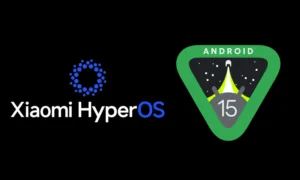






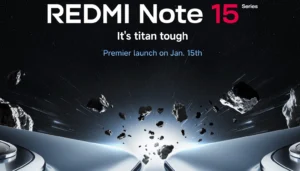
2 thoughts on “How to Unlock Bootloader on Xiaomi Devices: A Step-by-Step Guide (Updated 2023)”