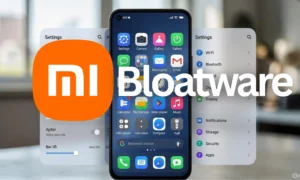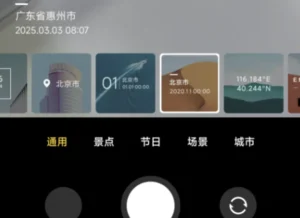HyperOS 3: Transfer Files Xiaomi iPhone Easily
HyperOS 3: Your Ultimate Guide to Effortless File Transfers Between Xiaomi and iPhone
For ages, moving files between your trusty Xiaomi phone and your slick iPhone felt like trying to bridge a canyon. Those separate tech worlds, you know? Android versus iOS, each with its own way of doing things. But guess what? Xiaomi’s latest and greatest, HyperOS 3, is here to shake things up, and it’s making this whole file-sharing hassle a thing of the past. We’re talking about a super-smooth, lightning-fast way to beam photos, videos, documents, and more between your Xiaomi device and your iPhone. Stick around, because this is your 100% original, no-nonsense guide to making it happen.
What’s the Big Deal with HyperOS 3 and File Sharing?
So, what exactly is HyperOS 3? It’s Xiaomi’s newest operating system, built on the solid foundation of Android, but it’s way more than just a fresh coat of paint. It’s designed to be smarter, faster, and honestly, just plain better to use. But the real game-changer, the feature that’s got me genuinely excited, is its newfound ability to play nice with iPhones. HyperOS 3 is introducing a nifty way to transfer files directly between a Xiaomi phone running it and an iPhone. How? By using that little NFC chip we’ve all heard about. Think of it as Xiaomi’s answer to AirDrop, but with the awesome bonus of working across different platforms. It’s quick, it’s intuitive, and get this – you often don’t even need extra apps! Pretty neat, right?
Getting Ready: What You Need Before You Start
Alright, before we dive into the actual transfer process, let’s make sure you’ve got everything squared away. No one wants to get halfway through and realize they’re missing a crucial piece of the puzzle!
Your Xiaomi Needs HyperOS 3: First things first, your Xiaomi phone needs to be rocking HyperOS 3. You can usually check this by heading to Settings > About phone. Devices like the Xiaomi 14, and soon-to-be-released models like the Xiaomi 15 and Redmi K80, are already on board or will be getting the update. Keep in mind that availability can sometimes depend on your region and the specific model, so give it a quick check.
An iPhone That Plays Ball: For this magic to happen, your iPhone needs to have NFC capabilities and be running iOS 17 or a newer version. Most iPhones from the iPhone 7 onwards should fit the bill, so chances are you’re good to go.
NFC Needs to Be Switched ON: This is a big one! Both your Xiaomi and your iPhone need NFC enabled.
- On your Xiaomi, go to Settings > Connection & sharing > NFC and make sure the toggle is switched on.
- On the iPhone, NFC is usually activated automatically for certain functions, but it’s always a good idea to double-check. Head to Settings > General and you should find NFC options there.
Get Them Close!: Since we’re talking about NFC, the phones need to be physically near each other. We’re not talking inches apart, but definitely close enough for the NFC chip to do its magic and initiate the connection.
Permissions, Please!: Just like any app, file sharing requires permissions. Make sure both your Xiaomi and iPhone have granted the necessary access for sharing things like photos, videos, or documents. Usually, you’ll be prompted for this when you first try to share.
The Step-by-Step: How to Beam Files with HyperOS 3
Ready to get those files moving? This is where the fun begins. Here’s how to do it, nice and easy.
Step 1: Kickstart the Transfer on Your Xiaomi
- Open up the app where your files live – this might be the Files app or your Gallery, depending on what you’re trying to send.
- Pick out the files you want to share. Need to send a bunch? No problem! Just long-press on one file, and then tap to select all the others you want to include.
- Look for that familiar Share icon (usually a little arrow or three dots connected). Tap it.
- From the sharing options, select Mi Beam or HyperConnect. The exact name might tweak a bit depending on your phone model or where you are in the world, but this is the core HyperOS 3 feature that uses NFC to get things rolling.
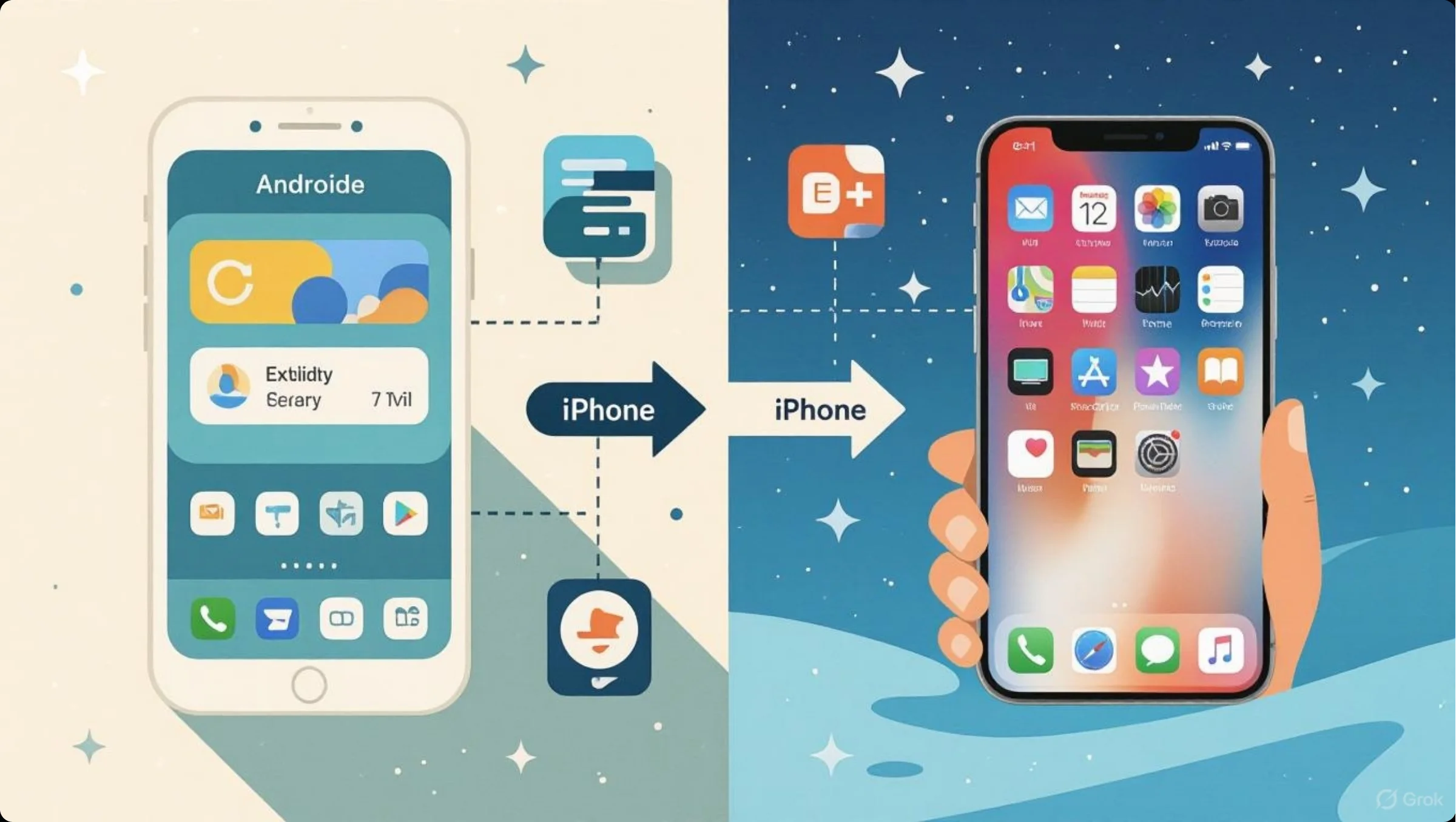
Step 2: Prep Your iPhone
- On your iPhone, just unlock the screen. That’s pretty much it. You don’t need to open a specific app beforehand. Your iPhone is smart enough to detect the incoming transfer request once the devices get close enough.
Step 3: NFC Magic to Connect
- Now, bring your Xiaomi phone and your iPhone close together – just a few centimeters apart should do the trick. The NFC chips will sense each other and start setting up a direct connection.
- You’ll see a prompt pop up on your Xiaomi screen asking you to confirm the send. Hit Accept or Send.
- Then, on your iPhone, a notification will appear asking if you want to accept the incoming files. Tap Accept to move forward.
Step 4: Let the Transfer Fly
- Once both sides have given the green light, the files will start zipping across wirelessly. This is where HyperOS 3 really shines – it uses an optimized direct connection, way faster and smoother than you might expect, even for hefty video files.
- Crucially, keep the phones near each other until the transfer is all done. The time it takes will obviously depend on how big your files are, but Xiaomi’s made this process impressively quick.
Step 5: Check Your Files
- On your iPhone, the files you just received should land neatly in either the Files app or your Photos app, depending on what kind of files they were.
- Back on your Xiaomi, you can quickly hop back into the app you used to share from and confirm everything went through without a hitch.
A Solid Backup: Using the Xiaomi Interconnectivity App
Now, what if your Xiaomi phone is an older model and doesn’t have the Mi Beam feature built-in, or maybe you just prefer a more traditional route? No sweat! Xiaomi also offers a handy app called Xiaomi Interconnectivity, which you can grab from the Apple App Store. This app basically acts as a bridge, making it super simple to share files between your Xiaomi and your iPhone.
How to Use Xiaomi Interconnectivity:
- Grab the App: Head over to the App Store on your iPhone and download Xiaomi Interconnectivity. It’s free and totally legit.
- Get Set Up: Launch the app on your iPhone and follow the on-screen instructions to link it up with your Xiaomi phone. This usually means both devices need to be on the same Wi-Fi network for the initial setup.
- Pick Your Files: On your Xiaomi, use the Files or Gallery app like you normally would. When you go to share, you’ll see an option to share via Xiaomi Interconnectivity.
- Send ‘Em Over: Confirm the transfer on both your Xiaomi and your iPhone. The files will be sent wirelessly and saved onto your iPhone.
Little Tips for a Smooth Ride
Just a few extra pointers to make sure your file transfers are as smooth as butter:
- Juice Them Up: Transferring large files, especially videos, can hog battery. Make sure both your Xiaomi and your iPhone have a decent charge before you start.
- Minimize Distractions: Try not to go overboard using your phones for other intense tasks while the transfer is happening. Keeping things stable helps avoid any annoying disconnections.
- Double-Check Compatibility: While HyperOS 3 is designed for this cross-platform harmony, some older Xiaomi phones might not get the Mi Beam feature right away until a future update. Always good to check your device’s capabilities.
- Stable Wi-Fi is Key (for the App): If you’re using the Xiaomi Interconnectivity app, a strong and stable Wi-Fi connection for both devices will make the transfer much faster and more reliable.
Why HyperOS 3 is a Game-Changer for Sharing
So, what’s the real win here? Why is using HyperOS 3 for this so great?
- It’s Super Simple: With features like Mi Beam, you often bypass the need for clunky cables or fiddling with third-party apps. Just tap and go!
- Cross-Platform Harmony: This is huge! Getting Android and iOS devices to talk to each other seamlessly isn’t exactly common. HyperOS 3 is breaking down those traditional barriers.
- Quality Stays Put: Forget about those apps that shrink your photos or videos to save space. Mi Beam (and generally, this kind of direct transfer) keeps your files in their original, pristine quality.
- Speed Demon: NFC, combined with HyperOS 3’s smart tech, means you’re looking at really fast transfers, even for those big files that used to take ages.
Things to Keep in Mind
It’s not all perfect sunshine and rainbows, though. There are a couple of minor points to be aware of:
- Regional Rollouts: Sometimes, new features, like specific versions of HyperConnect, might debut in China first and then gradually roll out globally. We expect most of these to hit global versions of HyperOS 3 throughout 2025.
- Hardware Matters: Not every Xiaomi phone running HyperOS 3 will have NFC. If yours doesn’t, don’t worry, the Xiaomi Interconnectivity app is your reliable fallback.
- Big File Blues?: While HyperOS 3 is pretty efficient, if you’re trying to move something absolutely massive, it’s still going to take a bit of time. Just be patient and keep that connection steady.
The Bottom Line: Sharing Has Never Been This Easy
Honestly, Xiaomi has knocked it out of the park with HyperOS 3 when it comes to making file transfers between Xiaomi and iPhone users a breeze. The Mi Beam feature, leveraging NFC, is incredibly slick for quick, direct sharing. And if you need an alternative, the Xiaomi Interconnectivity app is a solid, reliable option. So, ditch the email attachments and the cloud storage juggling act for these simple transfers. Just follow this guide, and you’ll be sharing photos, videos, and whatever else you need between your Xiaomi and iPhone like a seasoned pro. With HyperOS 3, the gap between Android and iOS just got a whole lot smaller!