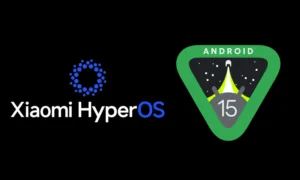Here’s how to install Android 16 beta on Xiaomi phones
Are you eager to try out the latest features of Android 16 on your Xiaomi phone? The Android 16 beta offers early access to Google’s upcoming operating system, tailored to Xiaomi devices with their custom interface, likely HyperOS 2. However, installing beta software comes with risks like bugs, instability, or data loss. In this guide, we’ll walk you through the steps to install the Android 16 beta on your Xiaomi phone, but make sure to back up your data first and proceed only if you’re comfortable with the potential downsides.

What is the Android 16 beta?
The Android 16 beta is a pre-release version of Google’s next Android operating system. It’s designed for developers and tech enthusiasts to test new features before the official stable release. On Xiaomi devices, this beta will likely integrate with Xiaomi’s custom skin, such as HyperOS 2, blending Android’s latest innovations with Xiaomi’s optimizations. While exciting, it’s not fully stable and may have glitches.
Why install the Android 16 beta?
- Early access: Get a sneak peek at new Android features and Xiaomi enhancements.
- Developer testing: Perfect for checking app compatibility with the new OS.
- Tech enthusiast appeal: Ideal for those who love staying ahead of the curve.
That said, due to its instability, it’s not recommended for your primary device.
Compatible Xiaomi devices
Not all Xiaomi phones will support the Android 16 beta. While an official list isn’t confirmed yet, recent and high-end models are likely candidates. Some possibilities include:
Availability may depend on your region and model. Check Xiaomi’s official channels or trusted sites like Xiaomiforall.com to confirm eligibility for your device.
Important precautions
Before you dive in, take these steps:
- Backup your data:
Use Xiaomi’s backup tools or third-party apps to save your important files. Installation might wipe your device. - Understand the risks:
Beta software can cause crashes, slow performance, or app issues. - Warranty and functionality:
Installing a beta might void your warranty or disrupt features like banking apps.
Installation methods
There are two main ways to install the Android 16 beta on your Xiaomi phone: an OTA (Over-The-Air) update or a manual installation. Here’s how each works.
Method 1: OTA update (the easiest)
If Xiaomi officially releases the beta for your device, you can install it directly from your phone’s settings:
- Check for updates:
Go to Settings > About phone > System update. - Join the beta program (if required):
You may need to sign up for Xiaomi’s beta program via the Mi Community app or their official website. - Download and install:
If the beta is available, download it and follow the on-screen prompts to install.
Tip: If no OTA option appears, check Xiaomiforall.com for updates or try the manual method below.
Method 2: Manual installation
If OTA isn’t an option, you can manually install the beta using recovery mode or Fastboot. These methods require technical know-how and carry more risk.
Recovery mode
- Download the ROM:
Get the recovery ROM file (.zip) for your specific model from Xiaomi’s official site or a trusted source. - Transfer to your phone:
Copy the ROM file to your device’s internal storage. - Boot into recovery:
Turn off your phone, then press and hold Power + Volume Up to enter recovery mode. - Install the update:
Select Apply update from SD card (or similar), choose the ROM file, and confirm. - Reboot:
Restart your device once the installation finishes.
Fastboot method (advanced)
- Unlock the bootloader:
Ensure your bootloader is unlocked. If not, register with Xiaomi and use their unlock tool. - Download the Fastboot ROM:
Obtain the Fastboot ROM file (.tgz or .tar) for your device. - Set up ADB and Fastboot:
Install ADB and Fastboot tools on your computer. - Enter Fastboot mode:
Power off your phone, then press Power + Volume Down to boot into Fastboot. - Connect to your PC:
Use a USB cable to link your phone to your computer. - Flash the ROM:
Open a terminal, navigate to the ROM folder, and run the installation script (e.g., flash_all.bat on Windows).
Warning: The Fastboot method is complex and can brick your device if done incorrectly. Proceed with caution.
Post-installation steps
- Set up your device: Complete the initial setup after installation.
- Test the system: Look for bugs or performance issues.
- Report bugs: If part of the beta program, use the Android Beta Feedback app to notify Xiaomi of problems.
Rolling back to a stable version
If the beta causes issues or you want to switch back:
- Xiaomi typically provides rollback packages or downgrade instructions.
- Follow the manual installation steps above, but use the stable ROM for your device.
Note that downgrading may also erase your data, so keep your backup ready.
Conclusion
Installing the Android 16 beta on your Xiaomi phone lets you explore cutting-edge features early, but it’s not without risks. Whether you opt for the OTA update or a manual install, back up your data and weigh the pros and cons. For the latest updates and detailed guides, visit Xiaomiforall.com or Xiaomi’s official channels.
Ready to dive into the future of Android on your Xiaomi? Just remember: beta testing is an adventure not everyone’s cut out for!