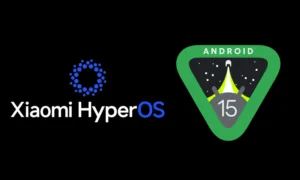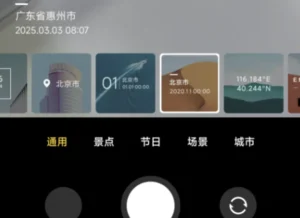Xiaomi FastBoot Guide 2025: Unlock Your Phone’s Potential
Mastering FastBoot on Your Xiaomi Device: A Complete Guide (Updated 2025)
Welcome, Xiaomi enthusiasts! Whether you’re a seasoned techie or a curious newbie, this guide will demystify FastBoot, a powerful tool that unlocks a world of possibilities for your Xiaomi, Redmi, or Poco phone. We’ll walk you through everything you need to know, from understanding what FastBoot is to using it for advanced tasks. Get ready to take control of your device!

Section 1: What is FastBoot and Why is it Important?
FastBoot is a diagnostic mode that lets you perform advanced operations on your Android device, including flashing custom ROMs, updating firmware, recovering from bootloops, and even unlocking your bootloader. Think of it as a secret backdoor to your phone’s operating system, granting access to powerful tools that aren’t available through the standard user interface. It operates through commands sent from your computer, using tools like ADB (Android Debug Bridge) and FastBoot, both part of the Android SDK.
Why is it important for Xiaomi users? Because it empowers you:
- Install Custom ROMs:
Unleash the full potential of your device with customized operating systems designed to improve performance, add features, and personalize your experience. - Update Firmware:
Bypass OTA (Over-The-Air) updates, which can be unreliable or unavailable for specific regions. FastBoot ensures you always have access to the latest software. - Recover Bricked Devices:
Breathe new life into a seemingly dead device by recovering from bootloops and other software-related problems. - Unlock the Bootloader:
This is crucial for installing custom recoveries like TWRP, opening the door to root access and advanced system modifications.
According to miuirom.org, FastBoot is an integral part of all Android phones, including Xiaomi devices, and is commonly used for technical maintenance, such as restoring the system after a failed update or performing a factory reset.
Section 2: Entering FastBoot Mode on Your Xiaomi Device
Getting into FastBoot is the first step towards any advanced operation. The most common method uses your device’s hardware buttons. While the exact combination might vary slightly depending on your model, the general method, based on information from xiaomiui.net and xiaomitime.com, is as follows:
Standard Method for Entering FastBoot
- Power Off Your Device: Ensure your Xiaomi is completely shut down. If it won’t power off normally, hold the Power button for 10 seconds to force a shutdown.
- Press and Hold the Buttons: Simultaneously press and hold the Volume Down button and the Power button for 6-8 seconds.
- Release the Buttons: When the FastBoot screen appears (usually showing a robot and the text “FastBoot”), release the buttons.
Note: On some models, like the Xiaomi 13 Pro, you might need to use the Volume Up + Power button combination. If the above method doesn’t work, try this alternative.
Examples for Specific Devices (Based on xiaomiflashtool.com):
- Xiaomi Redmi Note 10: Volume Down + Power
- Xiaomi 15: Volume Up + Power (rumored as of 2025)
Tip: If you’re unsure about the correct combination for your model, check Xiaomi’s official documentation at mi.com or search community forums like xiaomiupdate.com.
Section 3: Exiting FastBoot Mode
Sometimes, your device might get stuck in FastBoot mode, especially after failed updates or software glitches. Here’s how to get out, based on information from xiaomitime.com and xiaomiui.net:
Method 1: Using Hardware Buttons
- Press and hold the Power button for 10-15 seconds.
- The device should forcefully reboot and exit FastBoot mode. If it goes back into FastBoot, try the next method.
Method 2: Using ADB and FastBoot from a Computer
- Connect your device to a computer via a USB cable while it’s in FastBoot mode.
- Make sure you have ADB and FastBoot installed. You can download them from xiaomitools.com (Minimal ADB and FastBoot section).
- Open a terminal or command prompt on your computer (on Windows, use Windows + R, type “cmd,” and press Enter).
- Navigate to the directory where you installed ADB and FastBoot (usually the “platform-tools” folder).
- Type the command
fastboot devicesto verify if your device is recognized. You should see a code like “XXXXXXXX fastboot”. - If it appears, type
fastboot rebootto restart your device and exit FastBoot mode.
Note: If your device isn’t recognized, ensure you have the correct drivers installed, such as the Google ADB Drivers included in xiaomiflashtool.com.
Section 4: Using FastBoot for Common Tasks
FastBoot allows for various advanced operations. Here are some of the most common ones, based on getdroidtips.com and thecustomdroid.com, updated for 2025.
4.1 Unlocking the Bootloader
Unlocking the bootloader is necessary before installing custom ROMs or recoveries. Here are the steps:
- Enable Developer Options: Go to Settings > About Phone and tap on “MIUI Version” or “Build Number” 7 times to enable Developer Options.
- Enable OEM Unlocking: In Developer Options, enable “OEM Unlocking.”
- Enter FastBoot Mode: Follow the steps in Section 2.
- Connect to Computer: Connect your device to a computer with ADB and FastBoot installed.
- Unlock the Bootloader: Open a terminal, navigate to the platform-tools directory, and type the command:
fastboot oem unlock(Be aware this will wipe your device).
4.2 Flashing Custom ROMs
Once your bootloader is unlocked, you can flash custom ROMs. This process varies depending on the ROM, but generally involves using tools like MiFlash or other custom ROM installation tools found in online forums dedicated to Xiaomi devices. Always back up your data before flashing a custom ROM.
4.3 Updating Firmware
Use the fastboot flash command followed by the partition name and the path to the firmware image. This requires downloading the correct firmware for your specific device model. Incorrect firmware flashing can brick your device, so proceed with caution.
4.4 Recovering from Bootloops
If your phone is stuck in a bootloop, FastBoot can often help recover it. You might need to flash the system image or perform a factory reset using FastBoot commands. Specific instructions vary based on the cause of the bootloop.
Section 5: Risks and Precautions
While FastBoot is a powerful tool, it comes with risks. Incorrectly using FastBoot commands can lead to bricking your device (rendering it unusable). Always double-check commands before executing them, and only use trusted sources for firmware and ROMs. Backing up your data before attempting any advanced operations is highly recommended.
A Word to the Wise
FastBoot unlocks extraordinary possibilities for your Xiaomi device. By understanding the steps and procedures outlined in this guide, you can manage, customize, and troubleshoot your device efficiently. However, remember that working with FastBoot requires caution and a deep understanding of the risks involved. Always back up your data and proceed with confidence, but never without awareness of potential problems.
Disclaimer
This article on using FastBoot on Xiaomi devices is purely informational and intended to provide general knowledge. We do not recommend engaging in these practices, as they carry significant risks, including data loss, device damage, or voiding the warranty. The reader assumes full responsibility for any actions taken based on this information. We are not liable for any issues, errors, or consequences arising from the use of FastBoot. Before proceeding, consult official sources and act at your own risk, ensuring you fully understand the procedures described.